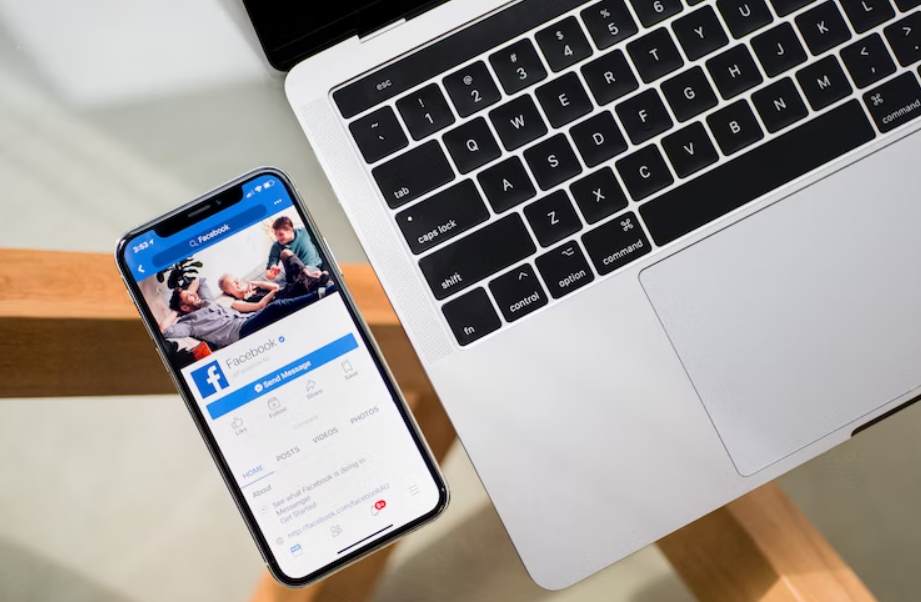Do you want to learn how to embed a Facebook video in WordPress? We will walk you through all the simple steps you should follow.
Embedding videos on your website is an excellent way to engage visitors, convey information, and enrich your content. Although you can host videos directly on your WordPress website, it can consume significant bandwidth and slow your site down. A viable solution is to host your videos on platforms like Facebook and then embed them on your WordPress site.
How to Embed a Facebook Video in WordPress
Let’s walk through the step-by-step guide to embedding a Facebook video on your WordPress site.
Step 1: Find the Facebook Video You Want to Embed
To start, navigate to the Facebook video you want to embed. This could be a video that you’ve posted on your Facebook page or one that’s been posted by someone else. Remember that the video must be public; otherwise, it won’t be visible to your site visitors.
Step 2: Get the Embed Code
Next, you’ll need to get the video’s embed code:
- Click on the three dots at the top right corner of the video post.
- In the drop-down menu that appears, click on ‘Embed’.
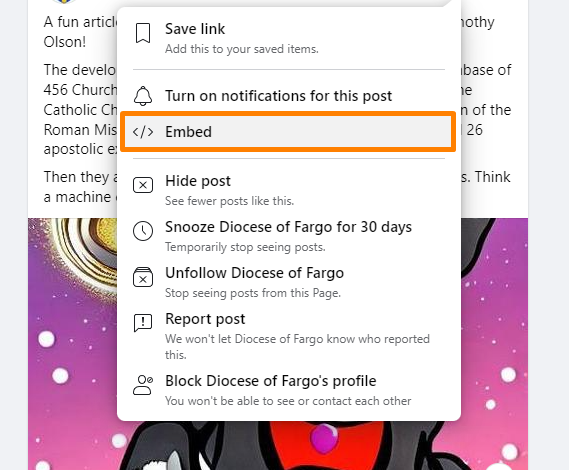
- A pop-up window will appear with the video’s HTML embed code.
- Click on the ‘Copy Code’ button.
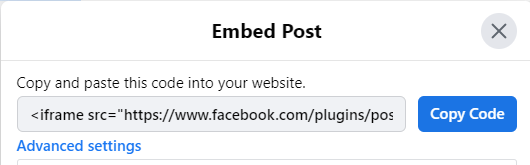
Now, you have the necessary code to embed your video in WordPress.
Step 3: Embed the Video in WordPress
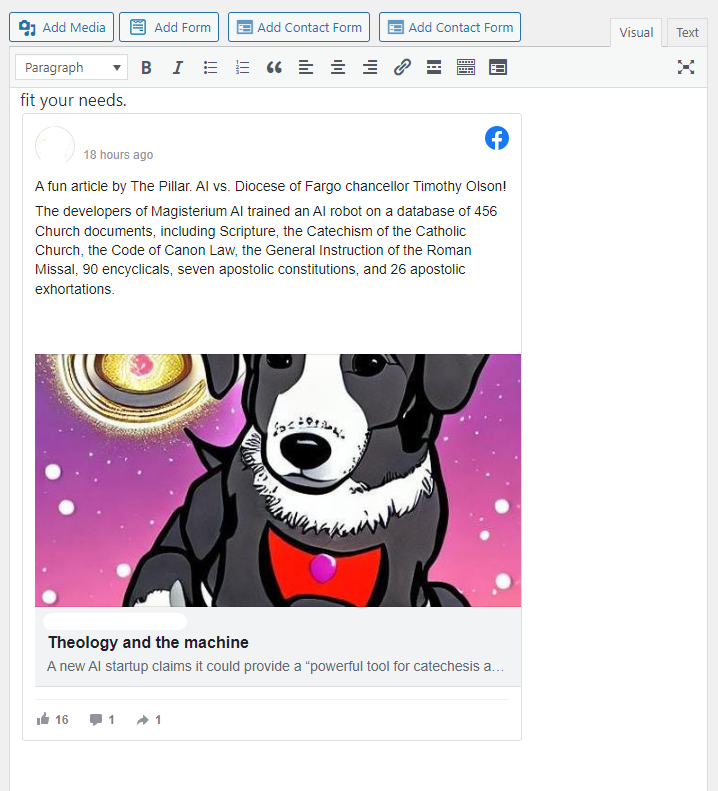 After copying the code, head over to your WordPress website:
After copying the code, head over to your WordPress website:
Embedding in WordPress Gutenberg Editor
- In your WordPress dashboard, navigate to the page or post where you want the video to appear. If you’re creating a new post, click on ‘Posts’ > ‘Add New’.
- Click the ‘+’ (Add Block) button in the top-left corner of the editor.
- In the search bar, type ‘HTML’, and click on the ‘Custom HTML’ block.
- Paste the copied Facebook video embed code into the HTML block.
- Click ‘Preview’ to ensure the video displays as expected.
Embedding in WordPress Classic Editor
- In your WordPress dashboard, navigate to the page or post where you want the video to appear. If you’re creating a new post, click on ‘Posts’ > ‘Add New’.
- At the top of the editor window, switch to ‘Text’ mode.
- Paste the copied Facebook video embed code in the desired location.
- Switch back to ‘Visual’ mode and check if the video displays correctly.
Step 4: Adjust Video Display Settings
Although not always necessary, you may want to adjust how the video is displayed on your site. With the Facebook embed code, you can modify the width and height of the video. In the embed code, look for the “width” and “height” attributes and adjust them to fit your needs.
Step 5: Publish or Update Your Post
Once you’re satisfied with how the video appears, click ‘Publish’ or ‘Update’ to make your changes live.
Conclusion
That’s all there is to it! Embedding Facebook videos in WordPress is a straightforward process that helps enrich your site content without consuming much bandwidth. It’s a simple yet effective way to share high-quality multimedia content with your audience.
Remember that the video you embed should align with your site’s purpose and should add value to your visitors. Regularly embedding relevant videos from your Facebook page can also help drive traffic between your website and social media, creating a more interconnected online presence.