Are you searching for an easy way to delete your WordPress account? In this post, we will walk you through the steps you need to follow when deleting your WordPress account.
It is worth mentioning that WordPress is one of the best website and blog hosting platforms available today. Recent reports have shown that WordPress powers nearly 35 percent of active sites.
This is because WordPress is very easy to set up and use. It also has many features and functionalities to transform your website into anything you want. This is why it continues to have a competitive edge against other platforms like Joomla.
However, it may come a time you may need to delete your WordPress account. This is why we created this post to help you out.
Before we jump into the step-by-step guide, let us look at some potential reasons for deleting your WordPress account.
Reasons for Deleting Your WordPress Account
Here are some of the main reasons for deleting your WordPress account.
- Shifting to a new CMS – If you have found a better Content Management System that suits your needs and preferences, you may want to delete your WordPress account. Other CMS platforms offer more flexibility to create user-friendly websites with no coding experience.
- Security Concerns – If you do not plan to use your WordPress account, you should consider deleting the account. Attackers may target your WordPress server, and they will directly compromise your account.
Before you proceed, it is important to note that there are consequences to deleting your WordPress account. It will affect any WooCommerce and Gravatar accounts that have been attached. Therefore, if you have a WooCommerce store, deleting your WordPress account is not advisable.
It is also important to note that the username will not be available again. The username will be permanently blocked.
Steps To Delete Your WordPress Account
Here are the steps you should follow:
- Log in to your WordPress account. If you have many accounts, make sure you are using the correct username and password. This ensures that you do not delete an account you need.
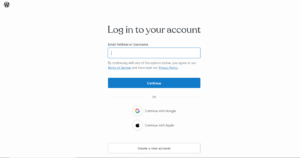
- Once you are logged in, click on your profile in the upper right-hand corner. You must delete any active sites from the panel.
- Click on Account Settings and scroll down to the Close your account permanently section.
- Click on the Close your account permanently link to delete your account.
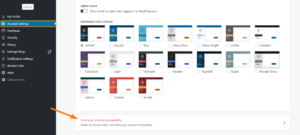
- You can export any content you want to keep. It will be downloaded into a .zip file. We recommend keeping your content since you will not get a chance to save it.
- Once you are done, click on the Delete Site You will be required to enter your site name to confirm the deletion.
Can You Recover a WordPress Account?
It is possible to recover your WordPress account if you accidentally delete it. However, account reversals are only possible within 30 days.
During this period, your data will remain on WordPress servers. Your visitors will find an error message when they try to log in.
You can contact WordPress to provide details to recover and reactivate your account. However, after 30 days, your account can’t be recovered
Conclusion
In summary, we have shared how you can delete your WordPress account. As you have seen, it is not a complicated process.
However, your account will not be recovered after 30 days. In addition, all connected services and sites will stop working or limit your access.
We hope this post helped you learn more about deleting a WordPress account. You can also check How To Add H1 Tag In WordPress
